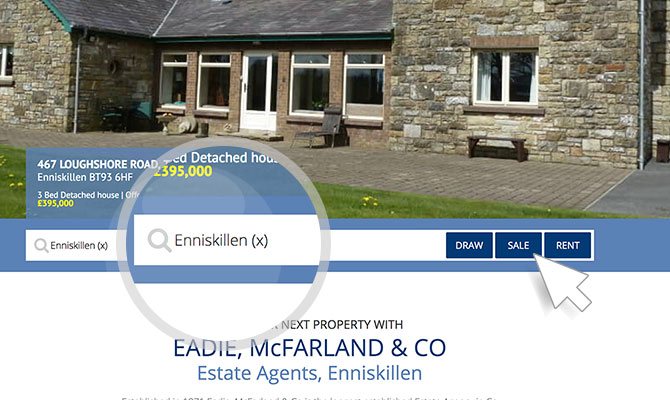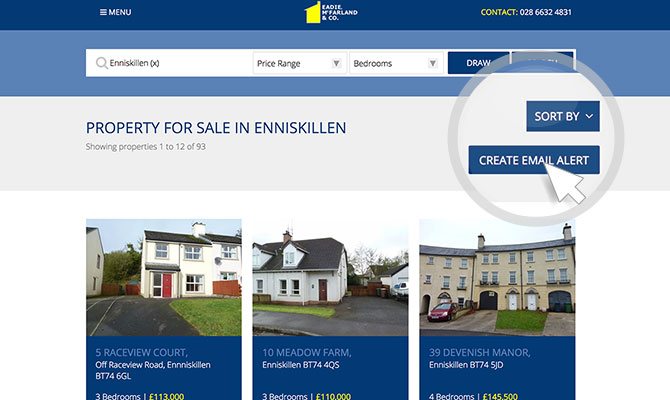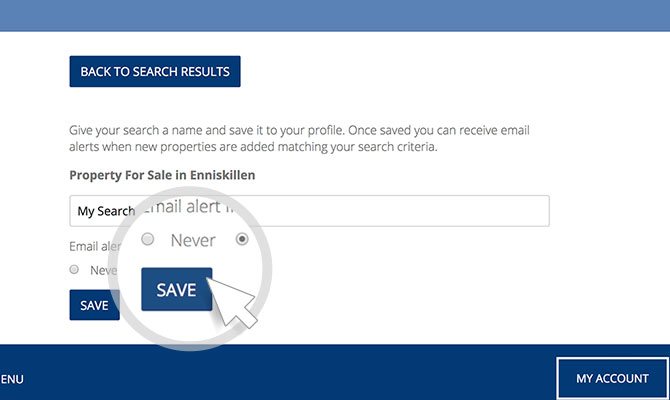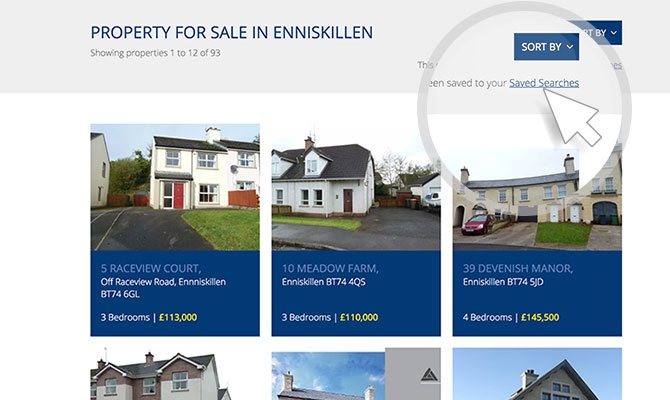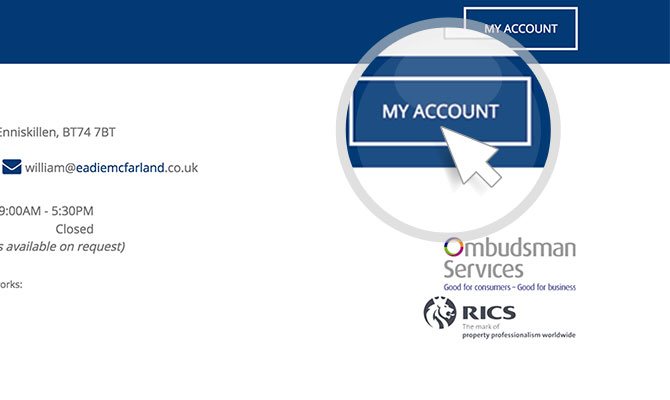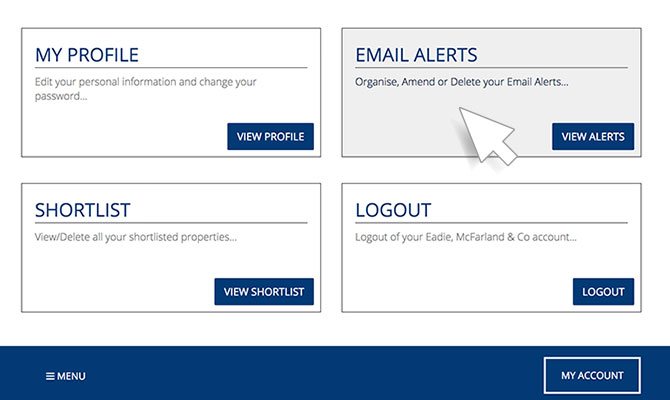Cookie Policy: This site uses cookies to store information on your computer. Read more
Contact
028 6632 4831
Once registered, you can receive email alerts and save properties to your account.
Follow the link to login or register, and get up-to-date, daily, weekly or monthly alerts on your searches.